CommandLine by DotMake
NuGet / site data
Details
Info
Name: CommandLine
Declarative syntax for System.CommandLine via attributes for easy, fast, strongly-typed (no reflection) usage. Includes a source generator which automagically converts your classes to CLI commands and properties to CLI options or CLI arguments.
Author: DotMake
NuGet: https://www.nuget.org/packages/DotMake.CommandLine/
You can find more details at https://github.com/dotmake-build/command-line
Original Readme

DotMake Command-Line
System.CommandLine is a very good parser but you need a lot of boilerplate code to get going and the API is hard to discover.
This becomes complicated to newcomers and also you would have a lot of ugly code in your Program.cs to maintain.
What if you had an easy class-based layer combined with a good parser?
DotMake.CommandLine is a library which provides declarative syntax for System.CommandLine via attributes for easy, fast, strongly-typed (no reflection) usage. The library includes includes a source generator which automagically converts your classes to CLI commands and properties to CLI options or CLI arguments. Supports trimming, AOT compilation and dependency injection!
Getting started
Install the library to your console app project with NuGet.
In your project directory, via dotnet cli:
dotnet add package DotMake.CommandLine
or in Visual Studio Package Manager Console:
PM> Install-Package DotMake.CommandLine
Prerequisites
- .NET 7.0 and later project or .NET Standard 2.0 and later project.
Note that .NET Framework 4.7.2+ or .NET Core 2.0 to NET 6.0 projects can reference our netstandard2.0 target (automatic in nuget).
If your target framework is below net5.0, you also need<LangVersion>9.0</LangVersion>tag (minimum) in your .csproj file. - Visual Studio 2022 v17.3+ or .NET SDK 6.0.407+ (when building via
dotnetcli).
Our incremental source generator requires performance features added first in these versions. - Usually a console app project but you can also use a class library project which will be consumed later.
Usage
Delegate-based model
Create a CLI App with DotMake.Commandline in seconds!
In Program.cs, add this simple code:
using System;
using DotMake.CommandLine;
Cli.Run(([CliArgument]string arg1, bool opt1) =>
{
Console.WriteLine($@"Value for {nameof(arg1)} parameter is '{arg1}'");
Console.WriteLine($@"Value for {nameof(opt1)} parameter is '{opt1}'");
});
And that's it! You now have a fully working command-line app:
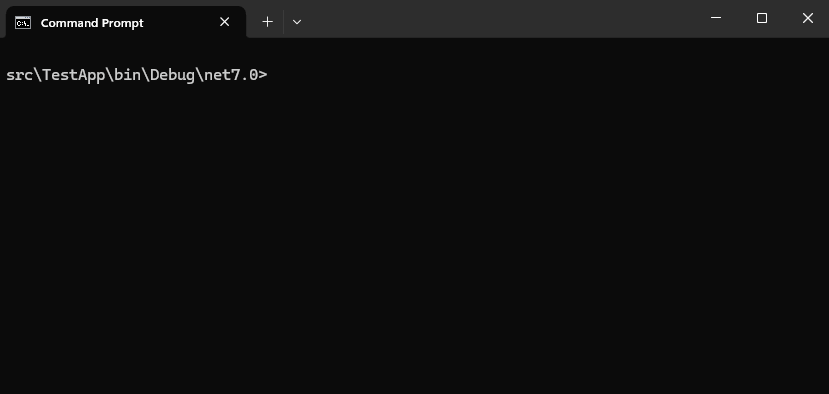
Summary
- Pass a delegate (a parenthesized lambda expression or a method reference) which has parameters that represent your options and arguments, to
Cli.Run. - A parameter is by default considered as a CLI option but you can;
- Mark a parameter with
CliArgumentattribute to make it a CLI argument and specify settings (see CliArgumentAttribute docs for more info). - Mark a parameter with
CliOptionattribute to specify CLI option settings (see CliOptionAttribute docs for more info). - Mark the delegate itself with
CliCommandattribute to specify CLI command settings (see CliCommandAttribute docs for more info). - Note that for being able to mark a parameter with an attribute in an anonymous lambda function,
if your target framework is below net6.0, you also need
<LangVersion>10.0</LangVersion>tag (minimum) in your .csproj file.
- Mark a parameter with
- Set a default value for a parameter if you want it to be optional (not required to be specified on the command-line).
- Your delegate can be
async. - Your delegate can have a return type
voidorintand if it's asyncTaskorTask<int>.
Class-based model
While delegate-based model above is useful for simple apps, for more complex apps, you should use the class-based model because you can have sub-commands and command inheritance.
In Program.cs, add this simple code:
using System;
using DotMake.CommandLine;
// Add this single line to run you app!
Cli.Run<RootCliCommand>(args);
// Create a simple class like this to define your root command:
[CliCommand(Description = "A root cli command")]
public class RootCliCommand
{
[CliOption(Description = "Description for Option1")]
public string Option1 { get; set; } = "DefaultForOption1";
[CliArgument(Description = "Description for Argument1")]
public string Argument1 { get; set; }
public void Run()
{
Console.WriteLine($@"Handler for '{GetType().FullName}' is run:");
Console.WriteLine($@"Value for {nameof(Option1)} property is '{Option1}'");
Console.WriteLine($@"Value for {nameof(Argument1)} property is '{Argument1}'");
Console.WriteLine();
}
}
And that's it! You now have a fully working command-line app. You just specify the name of your class which represents your root command to Cli.Run<> method and everything is wired.
argsis the string array typically passed to a program. This is usually the special variableargsavailable inProgram.cs(new style with top-level statements) or the string array passed to the program'sMainmethod (old style). We also have method signatures which does not requireargs, for example you can also callCli.Run<RootCliCommand>()and in that caseargswill be retrieved automatically from the current process viaCli.GetArgs().
If you want to go async, just use this:
await Cli.RunAsync<RootCliCommand>(args);
To handle exceptions, you just use a try-catch block:
try
{
Cli.Run<RootCliCommand>(args);
}
catch (Exception e)
{
Console.WriteLine(@"Exception in main: {0}", e.Message);
}
System.CommandLine, by default overtakes your exceptions that are thrown in command handlers
(even if you don't set an exception handler explicitly) but DotMake.CommandLine, by default allows
the exceptions to pass through. However if you wish, you can easily use the default exception handler
by passing a CliSettings instance like below. Default exception handler prints the exception in red color to console:
Cli.Run<RootCliCommand>(args, new CliSettings { EnableDefaultExceptionHandler = true });
If you need to simply parse the command-line arguments without invocation, use this:
var parseResult = Cli.Parse<RootCliCommand>(args);
var rootCliCommand = parseResult.Bind<RootCliCommand>();
If you need to examine the parse result, such as errors:
var parseResult = Cli.Parse<RootCliCommand>(args);
if (parseResult.Errors.Count > 0)
{
}
Summary
-
Mark the class with
CliCommandattribute to make it a CLI command (see CliCommandAttribute docs for more info). -
Mark a property with
CliOptionattribute to make it a CLI option (see CliOptionAttribute docs for more info). -
Mark a property with
CliArgumentattribute to make it a CLI argument (see CliArgumentAttribute docs for more info). -
Add a method with name
RunorRunAsyncto make it the handler for the CLI command. The method can have one of the following signatures:-
void Run() -
int Run() -
async Task RunAsync() -
async Task<int> RunAsync()
Optionally the method signature can have a
CliContextparameter in case you need to access it:-
Run(CliContext context) -
RunAsync(CliContext context)
The signatures which return int value, sets the ExitCode of the app. If no handler method is provided, then by default it will show help for the command. This can be also controlled manually by extension method
ShowHelpinCliContext. Other extension methodsIsEmptyCommandandShowValuesare also useful. -
-
Call
Cli.Run<>orCli.RunAsync<>method with your class name to run your CLI app (see Cli docs for more info). -
For best practice, create a subfolder named
Commandsin your project and put your command classes there so that they are easy to locate and maintain in the future.
Commands
A command in command-line input is a token that specifies an action or defines a group of related actions. For example:
- In
dotnet run,runis a command that specifies an action. - In
dotnet tool install,installis a command that specifies an action, andtoolis a command that specifies a group of related commands. There are other tool-related commands, such astool uninstall,tool list, andtool update.
Root commands
The root command is the one that specifies the name of the app's executable. For example, the dotnet command specifies the dotnet.exe executable.
Subcommands
Most command-line apps support subcommands, also known as verbs. For example, the dotnet command has a run subcommand that you invoke by entering dotnet run.
Subcommands can have their own subcommands. In dotnet tool install, install is a subcommand of tool.
Command Hierarchy
Defining sub-commands in DotMake.Commandline is very easy. We simply use nested classes to create a hierarchy.
Just make sure you apply CliCommand attribute to the nested classes as well.
Command hierarchy in below example is:
RootWithNestedChildrenCliCommand -> Level1SubCliCommand -> Level2SubCliCommand
[CliCommand(Description = "A root cli command with nested children")]
public class RootWithNestedChildrenCliCommand
{
[CliOption(Description = "Description for Option1")]
public string Option1 { get; set; } = "DefaultForOption1";
[CliArgument(Description = "Description for Argument1")]
public string Argument1 { get; set; }
public void Run(CliContext context)
{
context.ShowValues();
}
[CliCommand(Description = "A nested level 1 sub-command")]
public class Level1SubCliCommand
{
[CliOption(Description = "Description for Option1")]
public string Option1 { get; set; } = "DefaultForOption1";
[CliArgument(Description = "Description for Argument1")]
public string Argument1 { get; set; }
public void Run(CliContext context)
{
context.ShowValues();
}
[CliCommand(Description = "A nested level 2 sub-command")]
public class Level2SubCliCommand
{
[CliOption(Description = "Description for Option1")]
public string Option1 { get; set; } = "DefaultForOption1";
[CliArgument(Description = "Description for Argument1")]
public string Argument1 { get; set; }
public void Run(CliContext context)
{
context.ShowValues();
}
}
}
}
Another way to create hierarchy between commands, especially if you want to use standalone classes,
is to use Parent property of CliCommand attribute to specify typeof parent class.
Consider you have this root command:
[CliCommand(Description = "A root cli command with external children and one nested child and testing settings inheritance")]
public class RootWithExternalChildrenCliCommand
{
[CliOption(Description = "Description for Option1")]
public string Option1 { get; set; } = "DefaultForOption1";
[CliArgument(Description = "Description for Argument1")]
public string Argument1 { get; set; }
public void Run(CliContext context)
{
context.ShowValues();
}
[CliCommand(
Description = "A nested level 1 sub-command with custom settings, throws test exception",
NameCasingConvention = CliNameCasingConvention.SnakeCase,
NamePrefixConvention = CliNamePrefixConvention.ForwardSlash,
ShortFormPrefixConvention = CliNamePrefixConvention.ForwardSlash
)]
public class Level1SubCliCommand
{
[CliOption(Description = "Description for Option1")]
public string Option1 { get; set; } = "DefaultForOption1";
[CliArgument(Description = "Description for Argument1")]
public string Argument1 { get; set; }
public void Run()
{
throw new Exception("This is a test exception from Level1SubCliCommand");
}
}
}
Command hierarchy in below example is:
RootWithExternalChildrenCliCommand -> ExternalLevel1SubCliCommand -> Level2SubCliCommand
[CliCommand(
Description = "An external level 1 sub-command",
Parent = typeof(RootWithExternalChildrenCliCommand)
)]
public class ExternalLevel1SubCliCommand
{
[CliOption(Description = "Description for Option1")]
public string Option1 { get; set; } = "DefaultForOption1";
[CliArgument(Description = "Description for Argument1")]
public string Argument1 { get; set; }
public void Run(CliContext context)
{
context.ShowValues();
}
[CliCommand(Description = "A nested level 2 sub-command")]
public class Level2SubCliCommand
{
[CliOption(Description = "Description for Option1")]
public string Option1 { get; set; } = "DefaultForOption1";
[CliArgument(Description = "Description for Argument1")]
public string Argument1 { get; set; }
public void Run(CliContext context)
{
context.ShowValues();
}
}
}
Command hierarchy in below example is:
RootWithExternalChildrenCliCommand -> Level1SubCliCommand -> ExternalLevel2SubCliCommand -> Level3SubCliCommand
[CliCommand(
Description = "An external level 2 sub-command",
Parent = typeof(RootWithExternalChildrenCliCommand.Level1SubCliCommand),
NameCasingConvention = CliNameCasingConvention.SnakeCase,
NamePrefixConvention = CliNamePrefixConvention.ForwardSlash,
ShortFormPrefixConvention = CliNamePrefixConvention.ForwardSlash
)]
public class ExternalLevel2SubCliCommand
{
[CliOption(Description = "Description for Option1")]
public string Option1 { get; set; } = "DefaultForOption1";
[CliArgument(Description = "Description for Argument1")]
public string Argument1 { get; set; }
public void Run(CliContext context)
{
context.ShowValues();
}
[CliCommand(Description = "A nested level 3 sub-command")]
public class Level3SubCliCommand
{
[CliOption(Description = "Description for Option1")]
public string Option1 { get; set; } = "DefaultForOption1";
[CliArgument(Description = "Description for Argument1")]
public string Argument1 { get; set; }
public void Run(CliContext context)
{
context.ShowValues();
}
}
}
The class that CliCommand attribute is applied to,
- will be a root command if the class is not a nested class and
Parentproperty is not set. - will be a sub command if the class is a nested class or
Parentproperty is set.
Command Inheritance
When you have repeating/common options and arguments for your commands, you can define them once in a base class and then share them by inheriting that base class in other command classes. Interfaces are also supported !
[CliCommand]
public class InheritanceCliCommand : CredentialCommandBase, IDepartmentCommand
{
public string Department { get; set; } = "Accounting";
}
public abstract class CredentialCommandBase
{
[CliOption(Description = "Username of the identity performing the command")]
public string Username { get; set; } = "admin";
[CliOption(Description = "Password of the identity performing the command")]
public string Password { get; set; }
public void Run()
{
Console.WriteLine($@"I am {Username}");
}
}
public interface IDepartmentCommand
{
[CliOption(Description = "Department of the identity performing the command (interface)")]
string Department { get; set; }
}
The property attribute and the property initializer from the most derived class in the hierarchy will be used
(they will override the base ones). The command handler (Run or RunAsync) will be also inherited.
So in the above example, InheritanceCliCommand inherits options Username, Password from a base class and
option Department from an interface. Note that the property initializer for Department is in the derived class,
so that default value will be used.
The properties for CliCommand attribute (see CliCommandAttribute docs for more info):
- Name
- Description
- Aliases
- Hidden
- Parent
- TreatUnmatchedTokensAsErrors
- NameCasingConvention (inherited by child options, child arguments and subcommands)
- NamePrefixConvention (inherited by child options and subcommands)
- ShortFormPrefixConvention (inherited by child options and subcommands)
- ShortFormAutoGenerate (inherited by child options and subcommands)
Options
An option is a named parameter that can be passed to a command. POSIX CLIs typically prefix the option name with two hyphens (--). The following example shows two options:
dotnet tool update dotnet-suggest --verbosity quiet --global
^---------^ ^------^
As this example illustrates, the value of the option may be explicit (quiet for --verbosity) or implicit (nothing follows --global). Options that have no value specified are typically Boolean parameters that default to true if the option is specified on the command line.
For some Windows command-line apps, you identify an option by using a leading slash (/) with the option name. For example:
msbuild /version
^------^
Both POSIX and Windows prefix conventions are supported.
When manually setting a name (overriding decorated property's name), you should specify the option name including the prefix (e.g. --option, -option or /option)
The properties for CliOption attribute (see CliOptionAttribute docs for more info):
- Name
- Description
- Aliases
- HelpName
- Hidden
- Required
- Recursive
- Arity
- AllowedValues
- AllowMultipleArgumentsPerToken
- ValidationRules
- ValidationPattern
- ValidationMessage
Arguments
An argument is a value passed to an option or a command. The following examples show an argument for the verbosity option and an argument for the build command.
dotnet tool update dotnet-suggest --verbosity quiet --global
^---^
dotnet build myapp.csproj
^----------^
Arguments can have default values that apply if no argument is explicitly provided. For example, many options are implicitly Boolean parameters with a default of true when the option name is in the command line. The following command-line examples are equivalent:
dotnet tool update dotnet-suggest --global
^------^
dotnet tool update dotnet-suggest --global true
^-----------^
Some options have required arguments. For example in the .NET CLI, --output requires a folder name argument. If the argument is not provided, the command fails.
Arguments can have expected types, and System.CommandLine displays an error message if an argument can't be parsed into the expected type. For example, the following command errors because "silent" isn't one of the valid values for --verbosity:
dotnet build --verbosity silent
Cannot parse argument 'silent' for option '-v' as expected type 'Microsoft.DotNet.Cli.VerbosityOptions'. Did you mean one of the following?
Detailed
Diagnostic
Minimal
Normal
Quiet
The properties for CliArgument attribute (see CliArgumentAttribute docs for more info):
- Name
- Description
- HelpName
- Hidden
- Required
- Arity
- AllowedValues
- ValidationRules
- ValidationPattern
- ValidationMessage
Model binding
When the command handler is run, the properties for CLI options and arguments will be already populated and bound from values passed in the command-line. If no matching value is passed, the property will have its default value if it has one or an error will be displayed if it's a required option/argument and it was not specified on the command-line.
An option/argument will be considered required when
- There is no property initializer and the property type is a reference type (e.g.
public string Arg { get; set; }).stringis a reference type which has a null as the default value butboolandenumare value types which already have non-null default values.Nullable<T>is a reference type, e.g.bool?. - There is a property initializer, but it's initialized with
nullornull!(SuppressNullableWarningExpression) (e.g.public string Arg { get; set; } = null!;). - If it's forced via attribute property
Required(e.g.[CliArgument(Required = true)]). - If it's forced via
requiredmodifier (e.g.public required string Opt { get; set; }). Note that for being able to userequiredmodifier, if your target framework is below net7.0, you also need<LangVersion>11.0</LangVersion>tag (minimum) in your .csproj file (our source generator supplies the polyfills automatically as long as you set C# language version to 11).
An option/argument will be considered optional when
- There is no property initializer (e.g.
public bool Opt { get; set; }) but the property type is a value type which already have non-null default value. - There is a property initializer, and it's not initialized with
nullornull!(SuppressNullableWarningExpression) (e.g.public string Arg { get; set; } = "Default";). - If it's forced via attribute property
Required(e.g.[CliArgument(Required = false)]).
When you run,
TestApp.exe NewValueForArgument1
or (note the double hyphen/dash which allows dotnet run to pass arguments to our actual application):
dotnet run -- NewValueForArgument1
You see this result:
Handler for 'TestApp.Commands.RootCliCommand' is run:
Value for Option1 property is 'DefaultForOption1'
Value for Argument1 property is 'NewValueForArgument1'
Supported types
Note that you can have a specific type (other than string) for a property which a CliOption or CliArgument attribute is applied to, for example these properties will be parsed and bound/populated automatically:
[CliCommand]
public class WriteFileCommand
{
[CliArgument]
public FileInfo OutputFile { get; set; }
[CliOption]
public List<string> Lines { get; set; }
}
The following types for properties are supported:
-
Booleans (flags) - If
trueorfalseis passed for an option having aboolargument, it is parsed and bound as expected. But an option whose argument type isbooldoesn't require an argument to be specified. The presence of the option token on the command line, with no argument following it, results in a value oftrue. -
Enums - The values are bound by name, and the binding is case insensitive
-
Common CLR types:
FileSystemInfo,FileInfo,DirectoryInfoint,long,short,uint,ulong,ushortdouble,float,decimalbyte,sbyteDateTime,DateTimeOffset,TimeSpan,DateOnly,TimeOnlyGuidUri,IPAddress,IPEndPoint
-
Any type with a public constructor or a static
Parsemethod with a string parameter (other parameters, if any, should be optional) - These types can be bound/parsed automatically even if they are wrapped withEnumerableorNullabletype.[CliCommand]
public class ArgumentConverterCliCommand
{
[CliOption]
public ClassWithConstructor Opt { get; set; }
[CliOption(AllowMultipleArgumentsPerToken = true)]
public ClassWithConstructor[] OptArray { get; set; }
[CliOption]
public CustomStruct? OptNullable { get; set; }
[CliOption]
public IEnumerable<ClassWithConstructor> OptEnumerable { get; set; }
[CliOption]
public List<ClassWithConstructor> OptList { get; set; }
[CliOption]
public CustomList<ClassWithConstructor> OptCustomList { get; set; }
[CliArgument]
public IEnumerable<ClassWithParser> Arg { get; set; }
}
public class ClassWithConstructor
{
private readonly string value;
public ClassWithConstructor(string value)
{
this.value = value;
}
public override string ToString()
{
return value;
}
}
public class ClassWithParser
{
private string value;
public override string ToString()
{
return value;
}
public static ClassWithParser Parse(string value)
{
var instance = new ClassWithParser();
instance.value = value;
return instance;
}
}
public struct CustomStruct
{
private readonly string value;
public CustomStruct(string value)
{
this.value = value;
}
public override string ToString()
{
return value;
}
} -
Arrays, lists, collections:
-
Any type that implements
IEnumerable<T>and has a public constructor with aIEnumerable<T>orIList<T>parameter (other parameters, if any, should be optional). CLR collection types already satisfy this condition. -
If type is generic
IEnumerable<T>,IList<T>,ICollection<T>interfaces itself, arrayT[]will be used to create an instance. -
If type is non-generic
IEnumerable,IList,ICollectioninterfaces itself, arraystring[]will be used to create an instance.
[CliCommand]
public class EnumerableCliCommand
{
[CliOption]
public IEnumerable<int> OptEnumerable { get; set; }
[CliOption]
public List<string> OptList { get; set; }
[CliOption(AllowMultipleArgumentsPerToken = true)]
public FileAccess[] OptEnumArray { get; set; }
[CliOption]
public Collection<string> OptCollection { get; set; }
[CliOption]
public HashSet<string> OptHashSet { get; set; }
[CliOption]
public Queue<FileInfo> OptQueue { get; set; }
[CliOption]
public CustomList<string> OptCustomList { get; set; }
[CliArgument]
public IList ArgIList { get; set; }
}
public class CustomList<T> : List<T>
{
public CustomList(IEnumerable<T> items)
: base(items)
{
}
} -
Validation
In [CliOption] and [CliArgument] attributes;
ValidationRules property allows setting predefined validation rules such as
CliValidationRules.ExistingFileCliValidationRules.NonExistingFileCliValidationRules.ExistingDirectoryCliValidationRules.NonExistingDirectoryCliValidationRules.ExistingFileOrDirectoryCliValidationRules.NonExistingFileOrDirectoryCliValidationRules.LegalPathCliValidationRules.LegalFileNameCliValidationRules.LegalUriCliValidationRules.LegalUrl
Validation rules can be combined via using bitwise 'or' operator(| in C#).
ValidationPattern property allows setting a regular expression pattern for custom validation,
and ValidationMessage property allows setting a custom error message to show when ValidationPattern does not match.
[CliCommand]
public class ValidationCliCommand
{
[CliOption(Required = false, ValidationRules = CliValidationRules.ExistingFile)]
public FileInfo OptFile1 { get; set; }
[CliOption(Required = false, ValidationRules = CliValidationRules.NonExistingFile | CliValidationRules.LegalPath)]
public string OptFile2 { get; set; }
[CliOption(Required = false, ValidationPattern = @"(?i)^[a-z]+$")]
public string OptPattern1 { get; set; }
[CliOption(Required = false, ValidationPattern = @"(?i)^[a-z]+$", ValidationMessage = "Custom error message")]
public string OptPattern2 { get; set; }
[CliOption(Required = false, ValidationRules = CliValidationRules.LegalUrl)]
public string OptUrl { get; set; }
[CliOption(Required = false, ValidationRules = CliValidationRules.LegalUri)]
public string OptUri { get; set; }
[CliArgument(Required = false, ValidationRules = CliValidationRules.LegalFileName)]
public string OptFileName { get; set; }
public void Run(CliContext context)
{
context.ShowValues();
}
}
Dependency Injection
Commands can have injected dependencies, this is supported via Microsoft.Extensions.DependencyInjection package (version >= 6.0.0).
In your project directory, via dotnet cli:
dotnet add package Microsoft.Extensions.DependencyInjection
or in Visual Studio Package Manager Console:
PM> Install-Package Microsoft.Extensions.DependencyInjection
When the source generator detects that your project has reference to Microsoft.Extensions.DependencyInjection,
it will generate extension methods for supporting dependency injection.
For example, you can now add your services with the extension method Cli.Ext.ConfigureServices:
using DotMake.CommandLine;
using Microsoft.Extensions.DependencyInjection;
Cli.Ext.ConfigureServices(services =>
{
services.AddTransient<TransientClass>();
services.AddScoped<ScopedClass>();
services.AddSingleton<SingletonClass>();
});
Cli.Run<RootCliCommand>();
Then let them be injected to your command class automatically by providing a constructor with the required services:
[CliCommand(Description = "A root cli command with dependency injection")]
public class RootCliCommand
{
private readonly TransientClass transientDisposable;
private readonly ScopedClass scopedDisposable;
private readonly SingletonClass singletonDisposable;
public RootCliCommand(
TransientClass transientDisposable,
ScopedClass scopedDisposable,
SingletonClass singletonDisposable
)
{
this.transientDisposable = transientDisposable;
this.scopedDisposable = scopedDisposable;
this.singletonDisposable = singletonDisposable;
}
[CliOption(Description = "Description for Option1")]
public string Option1 { get; set; } = "DefaultForOption1";
[CliArgument(Description = "Description for Argument1")]
public string Argument1 { get; set; }
public void Run()
{
Console.WriteLine($@"Handler for '{GetType().FullName}' is run:");
Console.WriteLine($@"Value for {nameof(Option1)} property is '{Option1}'");
Console.WriteLine($@"Value for {nameof(Argument1)} property is '{Argument1}'");
Console.WriteLine();
Console.WriteLine($"Instance for {transientDisposable.Name} is available");
Console.WriteLine($"Instance for {scopedDisposable.Name} is available");
Console.WriteLine($"Instance for {singletonDisposable.Name} is available");
Console.WriteLine();
}
}
public sealed class TransientClass : IDisposable
{
public string Name => nameof(TransientClass);
public void Dispose() => Console.WriteLine($"{nameof(TransientClass)}.Dispose()");
}
public sealed class ScopedClass : IDisposable
{
public string Name => nameof(ScopedClass);
public void Dispose() => Console.WriteLine($"{nameof(ScopedClass)}.Dispose()");
}
public sealed class SingletonClass : IDisposable
{
public string Name => nameof(SingletonClass);
public void Dispose() => Console.WriteLine($"{nameof(SingletonClass)}.Dispose()");
}
Help output
When you run the app via
-
TestApp.exe -?in project output path (e.g. inTestApp\bin\Debug\net7.0) -
or
dotnet run -- -?in project directory (e.g. inTestApp) (note the double hyphen/dash which allowsdotnet runto pass arguments to our actual application) -
You see this usage help:
DotMake Command-Line TestApp v1.6.0
Copyright © 2023-2024 DotMake
A root cli command
Usage:
TestApp <argument-1> [options]
Arguments:
<argument-1> Description for Argument1 [required]
Options:
-o, --option-1 <option-1> Description for Option1 [default: DefaultForOption1]
-v, --version Show version information
-?, -h, --help Show help and usage information
First line comes from AssemblyProductAttribute or AssemblyName.
Version comes from AssemblyInformationalVersionAttribute or AssemblyFileVersionAttribute or AssemblyVersionAttribute.
Second line comes from AssemblyCopyrightAttribute.
Third line comes from CliCommand.Description or AssemblyDescriptionAttribute.
Note, how command/option/argument names, descriptions and default values are automatically populated.
By default, command/option/argument names are generated as follows;
-
First the following suffixes are stripped out from class and property names:
- For commands: "RootCliCommand", "RootCommand", "SubCliCommand", "SubCommand", "CliCommand", "Command", "Cli"
- For options: "RootCommandOption", "SubCliCommandOption", "SubCommandOption", "CliCommandOption", "CommandOption", "CliOption", "Option"
- For arguments: "RootCliCommandArgument", "RootCommandArgument", "SubCliCommandArgument", "SubCommandArgument", "CliCommandArgument", "CommandArgument", "CliArgument", "Argument"
-
Then the names are converted to kebab-case, this can be changed by setting
NameCasingConventionproperty of theCliCommandattribute to one of the following values:CliNameCasingConvention.NoneCliNameCasingConvention.LowerCaseCliNameCasingConvention.UpperCaseCliNameCasingConvention.TitleCaseCliNameCasingConvention.PascalCaseCliNameCasingConvention.CamelCaseCliNameCasingConvention.KebabCaseCliNameCasingConvention.SnakeCase
-
For options, double hyphen/dash prefix is added to the name (e.g.
--option), this can be changed by settingNamePrefixConvention(default: DoubleHyphen) property of theCliCommandattribute to one of the following values:CliNamePrefixConvention.SingleHyphenCliNamePrefixConvention.DoubleHyphenCliNamePrefixConvention.ForwardSlash
-
For options, short-form alias with first letter (e.g.
-o) is automatically added. This can be changed by settingShortFormAutoGenerate(default: true) andShortFormPrefixConvention(default: SingleHyphen) properties of theCliCommandattribute.
For example, change the name casing and prefix convention:
using System;
using DotMake.CommandLine;
[CliCommand(
Description = "A cli command with snake_case name casing and forward slash prefix conventions",
NameCasingConvention = CliNameCasingConvention.SnakeCase,
NamePrefixConvention = CliNamePrefixConvention.ForwardSlash,
ShortFormPrefixConvention = CliNamePrefixConvention.ForwardSlash
)]
public class RootSnakeSlashCliCommand
{
[CliOption(Description = "Description for Option1")]
public string Option1 { get; set; } = "DefaultForOption1";
[CliArgument(Description = "Description for Argument1")]
public string Argument1 { get; set; }
public void Run()
{
Console.WriteLine($@"Handler for '{GetType().FullName}' is run:");
Console.WriteLine($@"Value for {nameof(Option1)} property is '{Option1}'");
Console.WriteLine($@"Value for {nameof(Argument1)} property is '{Argument1}'");
Console.WriteLine();
}
}
When you run the app via TestApp.exe -? or dotnet run -- -?, you see this usage help:
DotMake Command-Line TestApp v1.6.0
Copyright © 2023-2024 DotMake
A cli command with snake_case name casing and forward slash prefix conventions
Usage:
TestApp <argument_1> [options]
Arguments:
<argument_1> Description for Argument1 [required]
Options:
/o, /option_1 <option_1> Description for Option1 [default: DefaultForOption1]
/v, /version Show version information
-?, -h, /help Show help and usage information
Note how even the default options version and help use the new prefix convention ForwardSlash. By the way, as help is a special option, which allows user to discover your app, we still add short-form aliases with other prefix to prevent confusion.
Localization
Localizing commands, options and arguments is supported.
You can specify a nameof operator expression with a resource property (generated by resx) in the attribute's argument (for string types only)
and the source generator will smartly use the resource property accessor as the value of the argument so that it can localize at runtime.
If the property in the nameof operator expression does not point to a resource property, then the name of that property will be used as usual.
The reason we use nameof operator is that attributes in .NET only accept compile-time constants and you get CS0182 error if not,
so specifying resource property directly is not possible as it's not a compile-time constant but it's a static property access.
[CliCommand(Description = nameof(TestResources.CommandDescription))]
internal class LocalizedCliCommand
{
[CliOption(Description = nameof(TestResources.OptionDescription))]
public string Option1 { get; set; } = "DefaultForOption1";
[CliArgument(Description = nameof(TestResources.ArgumentDescription))]
public string Argument1 { get; set; }
public void Run()
{
Console.WriteLine($@"Handler for '{GetType().FullName}' is run:");
Console.WriteLine($@"Value for {nameof(Option1)} property is '{Option1}'");
Console.WriteLine($@"Value for {nameof(Argument1)} property is '{Argument1}'");
Console.WriteLine();
}
}
Triggering help
If a command represents a group and not an action, you may want to show help.
If Run or RunAsync method is missing in a command class, then by default it will show help.
You can also manually trigger help in Run or RunAsync method of a command class via calling CliContext.ShowHelp.
For testing a command, other methods CliContext.ShowValues and CliContext.IsEmptyCommand are also useful.
ShowValues shows parsed values for current command and its arguments and options.
See below example; root command does not have a handler method so it will always show help and sub-command will show help if command is specified without any arguments or option, and it will show (dump) values if not:
[CliCommand(Description = "A root cli command")]
public class HelpCliCommand
{
[CliOption(Description = "Description for Option1")]
public string Option1 { get; set; } = "DefaultForOption1";
[CliArgument(Description = "Description for Argument1")]
public string Argument1 { get; set; } = "DefaultForArgument1";
[CliCommand(Description = "A sub cli command")]
public class SubCliCommand
{
[CliArgument(Description = "Description for Argument2")]
public string Argument2 { get; set; } = "DefaultForArgument2";
public void Run(CliContext context)
{
if (context.IsEmptyCommand())
context.ShowHelp();
else
context.ShowValues();
}
}
}
Additional documentation
About
Generating easy command line applications.
How to use
Example (source csproj, source files)
- CSharp Project
- Program.cs
This is the CSharp Project that references CommandLine
<Project Sdk="Microsoft.NET.Sdk">
<PropertyGroup>
<OutputType>Exe</OutputType>
<TargetFramework>net8.0</TargetFramework>
<ImplicitUsings>enable</ImplicitUsings>
<Nullable>enable</Nullable>
</PropertyGroup>
<ItemGroup>
<PackageReference Include="DotMake.CommandLine" Version="1.8.0" />
</ItemGroup>
<PropertyGroup>
<EmitCompilerGeneratedFiles>true</EmitCompilerGeneratedFiles>
<CompilerGeneratedFilesOutputPath>$(BaseIntermediateOutputPath)\GX</CompilerGeneratedFilesOutputPath>
</PropertyGroup>
</Project>
This is the use of CommandLine in Program.cs
// See https://aka.ms/new-console-template for more information
using DotMake.CommandLine;
Cli.Run(([CliArgument] string PersonName, int Age) =>
{
Console.WriteLine($@"Value for {nameof(PersonName)} parameter is '{PersonName}'");
Console.WriteLine($@"Value for {nameof(Age)} parameter is '{Age}'");
});
Cli.Run(([CliArgument] int idData) =>
{
Console.WriteLine($@"Value for {nameof(idData)} parameter is '{idData}'");
});
Generated Files
Those are taken from $(BaseIntermediateOutputPath)\GX
- CliCommandAsDelegate_1ra93x8.g.cs
- CliCommandAsDelegate_1ra93x8Builder-6ke4hy4.g.cs
- CliCommandAsDelegate_34pdvjr.g.cs
- CliCommandAsDelegate_34pdvjrBuilder-empvmnm.g.cs
// <auto-generated />
// Generated by DotMake.CommandLine.SourceGeneration v1.8.0.0
// Roslyn (Microsoft.CodeAnalysis) v4.1400.25.27905
// Generation: 1
namespace GeneratedCode
{
/// <inheritdoc />
[DotMake.CommandLine.CliCommandAttribute]
public class CliCommandAsDelegate_1ra93x8 : DotMake.CommandLine.CliCommandAsDelegateDefinition
{
/// <inheritdoc />
[DotMake.CommandLine.CliArgumentAttribute]
public int idData { get; set; }
/// <inheritdoc />
public void Run()
{
InvokeDelegate
(
"1ra93x8",
new object[]
{
idData,
}
);
}
[System.Runtime.CompilerServices.ModuleInitializerAttribute]
internal static void Initialize()
{
// Register this definition class so that it can be found by the command as delegate hash.
Register<GeneratedCode.CliCommandAsDelegate_1ra93x8>("1ra93x8");
}
}
}
// <auto-generated />
// Generated by DotMake.CommandLine.SourceGeneration v1.8.0.0
// Roslyn (Microsoft.CodeAnalysis) v4.1400.25.27905
// Generation: 1
namespace GeneratedCode
{
/// <inheritdoc />
public class CliCommandAsDelegate_1ra93x8Builder : DotMake.CommandLine.CliCommandBuilder
{
/// <inheritdoc />
public CliCommandAsDelegate_1ra93x8Builder()
{
DefinitionType = typeof(GeneratedCode.CliCommandAsDelegate_1ra93x8);
ParentDefinitionType = null;
NameCasingConvention = DotMake.CommandLine.CliNameCasingConvention.KebabCase;
NamePrefixConvention = DotMake.CommandLine.CliNamePrefixConvention.DoubleHyphen;
ShortFormPrefixConvention = DotMake.CommandLine.CliNamePrefixConvention.SingleHyphen;
ShortFormAutoGenerate = true;
}
private GeneratedCode.CliCommandAsDelegate_1ra93x8 CreateInstance()
{
return new GeneratedCode.CliCommandAsDelegate_1ra93x8();
}
/// <inheritdoc />
public override System.CommandLine.CliCommand Build()
{
// Command for 'CliCommandAsDelegate_1ra93x8' class
var rootCommand = new System.CommandLine.CliRootCommand()
{
};
var defaultClass = CreateInstance();
// Argument for 'idData' property
var argument0 = new System.CommandLine.CliArgument<int>
(
"id-data"
)
{
};
argument0.CustomParser = GetParseArgument<int>
(
null
);
argument0.DefaultValueFactory = _ => defaultClass.idData;
rootCommand.Add(argument0);
// Add nested or external registered children
foreach (var child in Children)
{
rootCommand.Add(child.Build());
}
BindFunc = (parseResult) =>
{
var targetClass = CreateInstance();
// Set the parsed or default values for the options
// Set the parsed or default values for the arguments
targetClass.idData = GetValueForArgument(parseResult, argument0);
return targetClass;
};
rootCommand.SetAction(parseResult =>
{
var targetClass = (GeneratedCode.CliCommandAsDelegate_1ra93x8) BindFunc(parseResult);
// Call the command handler
var cliContext = new DotMake.CommandLine.CliContext(parseResult);
var exitCode = 0;
targetClass.Run();
return exitCode;
});
return rootCommand;
}
[System.Runtime.CompilerServices.ModuleInitializerAttribute]
internal static void Initialize()
{
var commandBuilder = new GeneratedCode.CliCommandAsDelegate_1ra93x8Builder();
// Register this command builder so that it can be found by the definition class
// and it can be found by the parent definition class if it's a nested/external child.
commandBuilder.Register();
}
}
}
// <auto-generated />
// Generated by DotMake.CommandLine.SourceGeneration v1.8.0.0
// Roslyn (Microsoft.CodeAnalysis) v4.1400.25.27905
// Generation: 1
namespace GeneratedCode
{
/// <inheritdoc />
[DotMake.CommandLine.CliCommandAttribute]
public class CliCommandAsDelegate_34pdvjr : DotMake.CommandLine.CliCommandAsDelegateDefinition
{
/// <inheritdoc />
[DotMake.CommandLine.CliArgumentAttribute]
public string PersonName { get; set; }
/// <inheritdoc />
[DotMake.CommandLine.CliOptionAttribute]
public int Age { get; set; }
/// <inheritdoc />
public void Run()
{
InvokeDelegate
(
"34pdvjr",
new object[]
{
PersonName,
Age,
}
);
}
[System.Runtime.CompilerServices.ModuleInitializerAttribute]
internal static void Initialize()
{
// Register this definition class so that it can be found by the command as delegate hash.
Register<GeneratedCode.CliCommandAsDelegate_34pdvjr>("34pdvjr");
}
}
}
// <auto-generated />
// Generated by DotMake.CommandLine.SourceGeneration v1.8.0.0
// Roslyn (Microsoft.CodeAnalysis) v4.1400.25.27905
// Generation: 1
namespace GeneratedCode
{
/// <inheritdoc />
public class CliCommandAsDelegate_34pdvjrBuilder : DotMake.CommandLine.CliCommandBuilder
{
/// <inheritdoc />
public CliCommandAsDelegate_34pdvjrBuilder()
{
DefinitionType = typeof(GeneratedCode.CliCommandAsDelegate_34pdvjr);
ParentDefinitionType = null;
NameCasingConvention = DotMake.CommandLine.CliNameCasingConvention.KebabCase;
NamePrefixConvention = DotMake.CommandLine.CliNamePrefixConvention.DoubleHyphen;
ShortFormPrefixConvention = DotMake.CommandLine.CliNamePrefixConvention.SingleHyphen;
ShortFormAutoGenerate = true;
}
private GeneratedCode.CliCommandAsDelegate_34pdvjr CreateInstance()
{
return new GeneratedCode.CliCommandAsDelegate_34pdvjr();
}
/// <inheritdoc />
public override System.CommandLine.CliCommand Build()
{
// Command for 'CliCommandAsDelegate_34pdvjr' class
var rootCommand = new System.CommandLine.CliRootCommand()
{
};
var defaultClass = CreateInstance();
// Option for 'Age' property
var option0 = new System.CommandLine.CliOption<int>
(
"--age"
)
{
Required = false,
};
option0.CustomParser = GetParseArgument<int>
(
null
);
option0.DefaultValueFactory = _ => defaultClass.Age;
option0.Aliases.Add("-a");
rootCommand.Add(option0);
// Argument for 'PersonName' property
var argument0 = new System.CommandLine.CliArgument<string>
(
"person-name"
)
{
};
argument0.CustomParser = GetParseArgument<string>
(
null
);
rootCommand.Add(argument0);
// Add nested or external registered children
foreach (var child in Children)
{
rootCommand.Add(child.Build());
}
BindFunc = (parseResult) =>
{
var targetClass = CreateInstance();
// Set the parsed or default values for the options
targetClass.Age = GetValueForOption(parseResult, option0);
// Set the parsed or default values for the arguments
targetClass.PersonName = GetValueForArgument(parseResult, argument0);
return targetClass;
};
rootCommand.SetAction(parseResult =>
{
var targetClass = (GeneratedCode.CliCommandAsDelegate_34pdvjr) BindFunc(parseResult);
// Call the command handler
var cliContext = new DotMake.CommandLine.CliContext(parseResult);
var exitCode = 0;
targetClass.Run();
return exitCode;
});
return rootCommand;
}
[System.Runtime.CompilerServices.ModuleInitializerAttribute]
internal static void Initialize()
{
var commandBuilder = new GeneratedCode.CliCommandAsDelegate_34pdvjrBuilder();
// Register this command builder so that it can be found by the definition class
// and it can be found by the parent definition class if it's a nested/external child.
commandBuilder.Register();
}
}
}
Useful
Download Example (.NET C#)
Share CommandLine
https://ignatandrei.github.io/RSCG_Examples/v2/docs/CommandLine
aaa
Category "EnhancementProject" has the following generators:
1 AssemblyVersionInfo 

2 AutoInvoke.Generator 

3 AutoSpectre 

4 BuildInfo 

5 Credfeto.Version.Information.Generator 

6 Larcanum.GitInfo 

7 LinqGen.Generator 

8 Pekspro.BuildInformationGenerator 

9 PlantUmlClassDiagramGenerator 

10 RSCG_AMS 

11 RSCG_ExportDiagram 

12 RSCG_FunctionsWithDI 

13 RSCG_NameGenerator 

14 RSCG_TimeBombComment 

15 RSCG_Wait 

16 ShadowWriterProjectInfo 

17 ThisAssembly 

18 ThisAssembly.Constants 

19 ThisAssembly.Metadata 







